You may see the image below when you attempt to save your case.
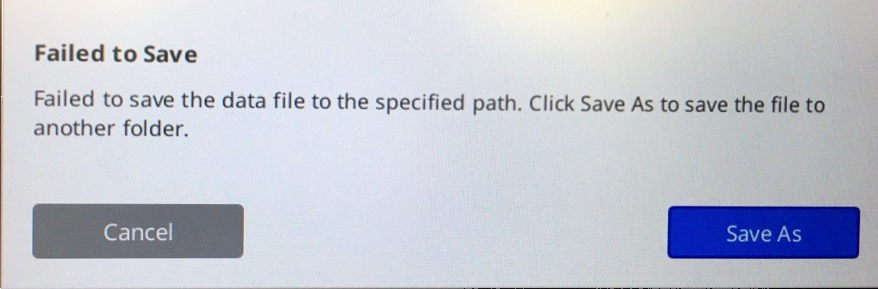
We recommend checking your computer storage to see if you have enough space. When saving large cases, having enough storage space (~40-50%) is necessary. To check your storage space, open Medit Link and click on settings.
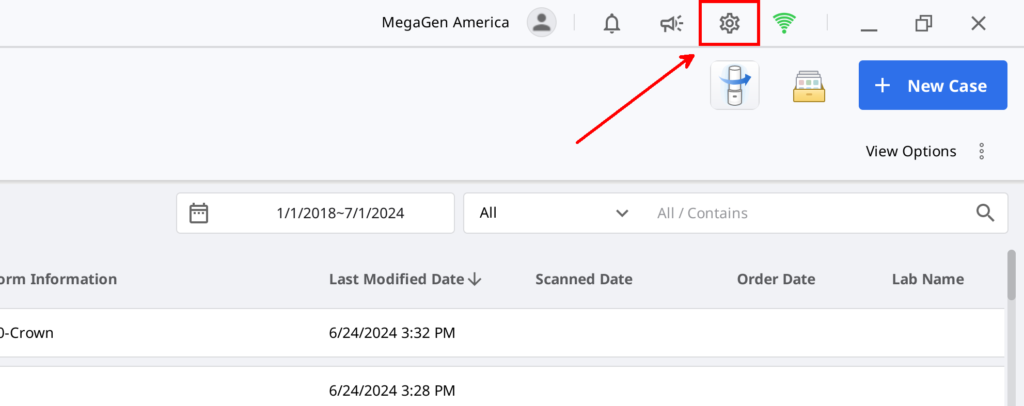
Then click on “Storage Management” on the left.
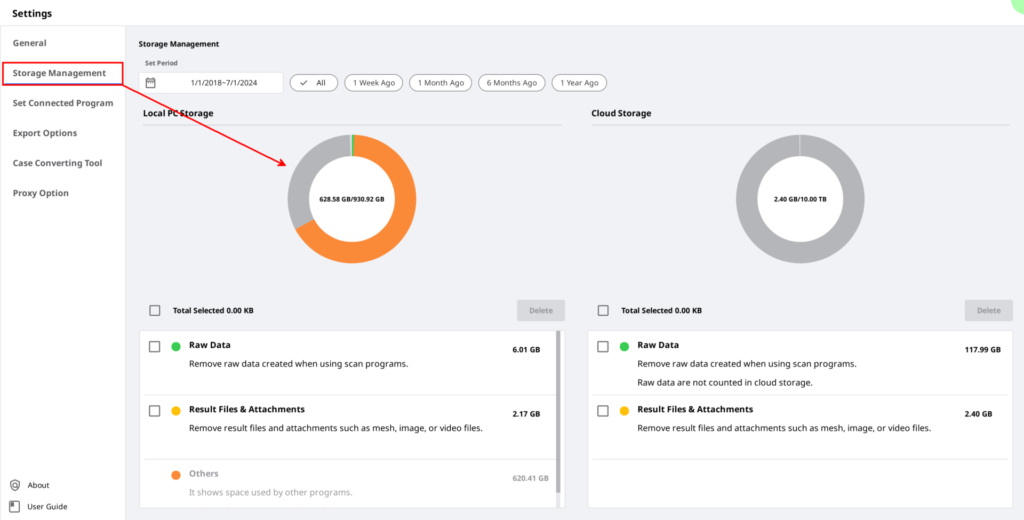
Orange represent non-scanned files in the local drive. You should increase the storage space, transfer the files to a different location, or delete unnecessary files.
If you see more green than orange, which represents scanned files saved in the local drive, select raw data and delete.
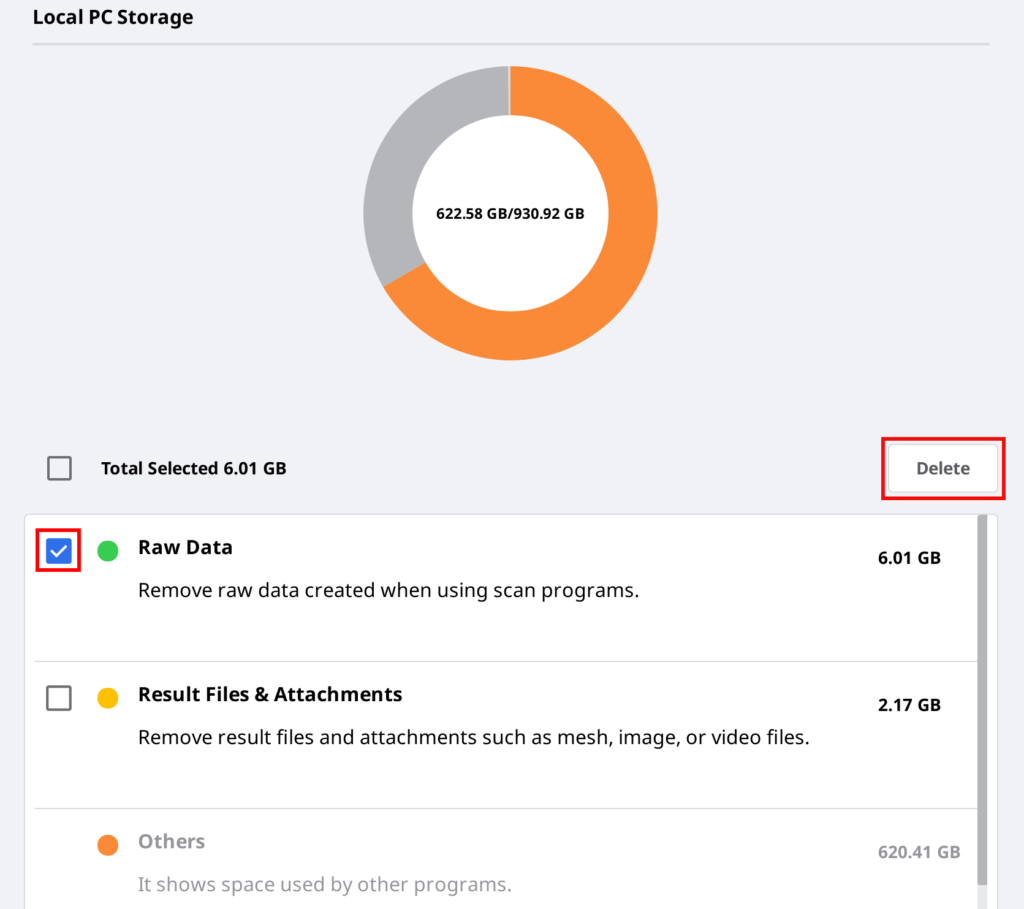
You will have the option to delete only files that have already been backed up to the cloud.
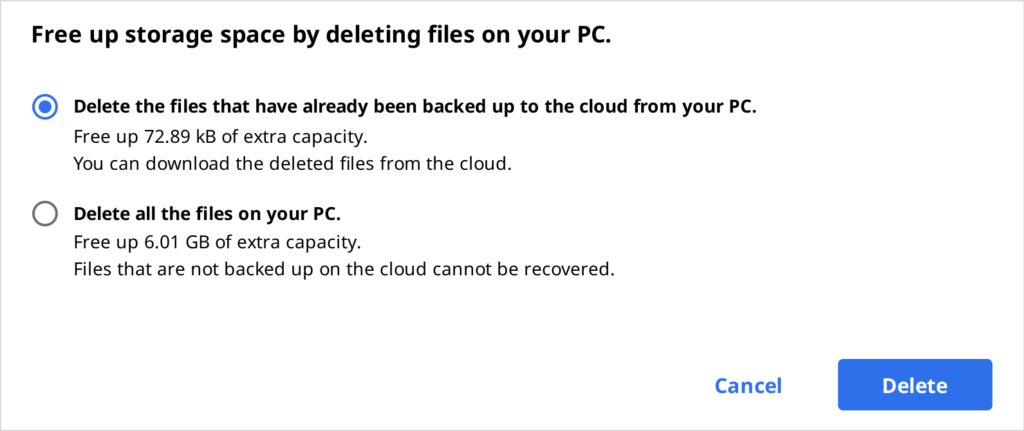
You should now have enough space to save your case.
If you are still experiencing the error after attempting the above, please contact your Medit dealer to assist you.